GIFs, stickers, and emojis do the job better than plain text when it comes to expressing emotions. With WhatsApp introducing Stickers, this popular messaging service joins the ranks of Hike, Facebook, and Telegram.

Also Read:
5 Best No Crop Apps for WhatsApp & Instagram to Post Full Size PicsTop 8 Methods to Run Two WhatsApp Accounts on One Phone EasilyWhatsApp features almost a dozen sticker packs covering a range of emotions. But if you are someone like me who spends a chunk of their time on this messaging platform, the chances are that you are already bored of them. The good news is that WhatsApp keeps its doors open and allows users to add third-party sticker apps.
These sticker apps are usually small and light, and you can add them easily to your collection. You don't have to open the app separately. All you have to do is add them to WhatsApp, and you'll be good to go.
But before we check out some of the best Android apps for WhatsApp Stickers, let's take a brief look on how to access them.
HOW TO ACCESS WHATSAPP STICKERS
It's worth to be noted that stickers are supported from WhatsApp version 2.18.329 and above on Android and the iOS users should have v2.18.100 or higher. To access them, tap on the emoji icon and then on the Sticker icon (next to the GIF icon).
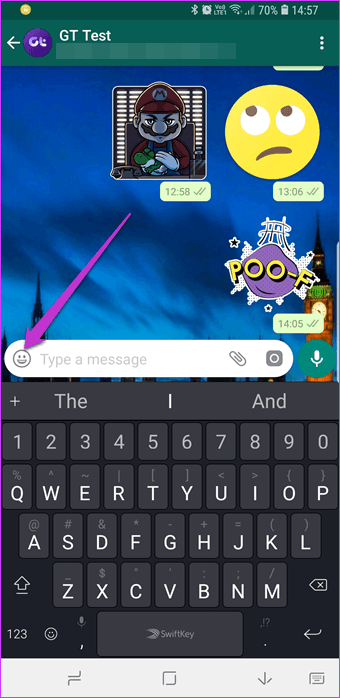

You'll have to download the stickers first, upon which they will show up in the main menu. Also, when it comes to installing third-party sticker app, you needn't go all the way to the Play Store.
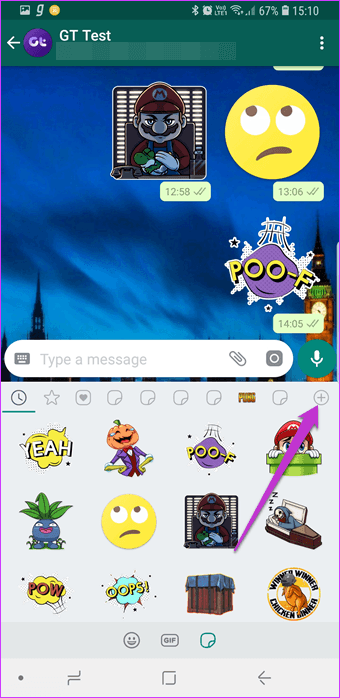

You can do so from WhatsApp itself. Go to the Sticker Store, scroll down and tap on the Get More Stickers option.
Also Read:
How to Recover Deleted WhatsApp Messages on Android from/without Backup1. RIGHT WASTICKERAPP
Right WAStickerApp brings home a remarkable collection of reactions as stickers. From Superman's famous 'Pow' to Batman's 'Boom' - it has an unusual collection of onomatopoeias from the comic world.

You can find some commonly used expressions — Hello, No!, Oops, and Wow. The next time your boss questions you about the project report over WhatsApp, you know which sticker pack to use (**wink wink**).
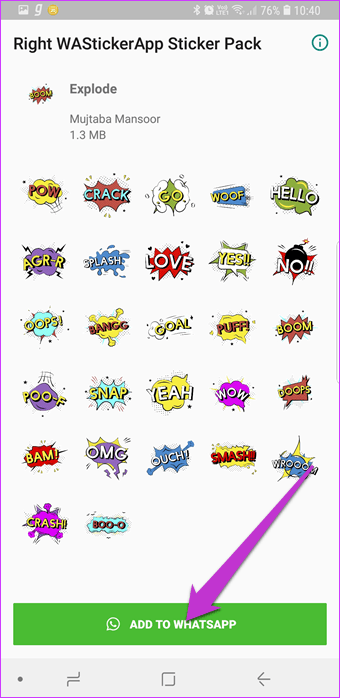

To add this sticker pack, open the app and hit the Add to WhatsApp button. The 'reactions' will now be available on the stickers menu.
Download Right WAStickerApp2. CINEMA STICKERS FOR WHATSAPP
Do you want to express the wrath of Maleficent or the weirdness of Emmett Brown (from Back to the Future)? If yes, the Cinema Stickers app is an excellent sticker app for the
movie buff in you.
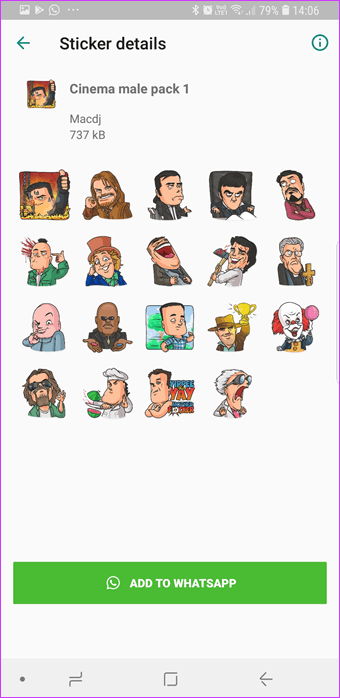
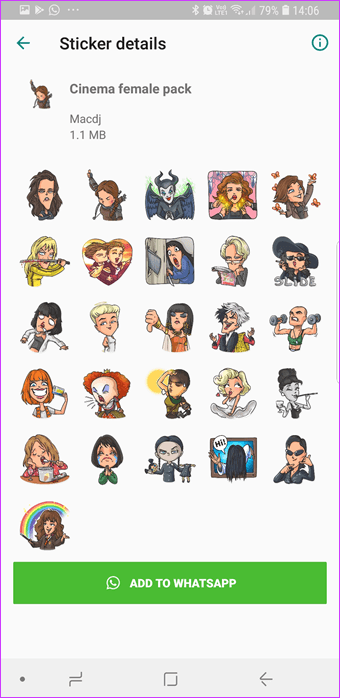
It has around five packs, and all of them addresses different themes such as female heroes, spooky heroes, among others.
Also Read:
How to Backup and Restore WhatsApp Message on Android or iPhone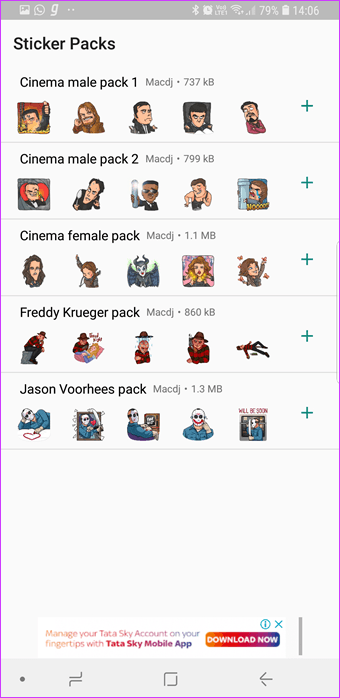
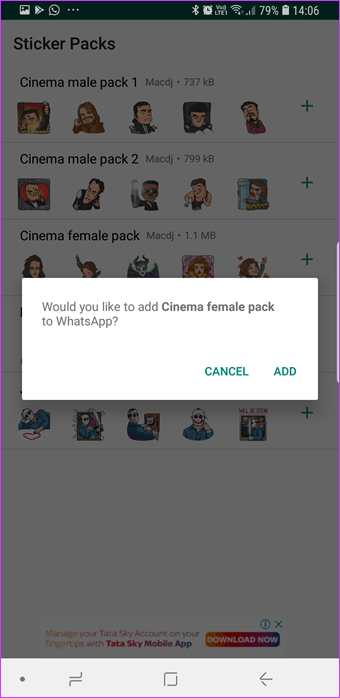
Since this app has five different packs, you'd have to add them individually to WhatsApp. To do so, tap on the little Plus icon and then hit Add.
Download Cinema Stickers for WhatsApp3. ANIME STICKERS FOR WHATSAPP
From action-packed fight scenes and beautiful backgrounds to weird expressions and amazing stories, the world of anime is a beautiful one. If you’re into Anime, you'd certainly love this cool sticker box.


Anime Stickers comes loaded with stickers from a host of popular series like Naruto (see Naruto wallpapers) and My Hero Academia. Compared to the rest of the apps here, this one has the highest number of stickers. It weighs 19MB which is a bit much considering that it's a companion app.
Also Read:
How to Change Your Phone Number On WhatsAppHowever, if storage isn't an issue, you may consider adding it to your collection.
Download Anime Stickers for WhatsApp4. PUBG STICKERS FOR WHATSAPP
PlayerUnknown’s Battlegrounds or PUBG as it is more commonly known has gone beyond the term popular. If you are a fan of this battle royale game, adding a small 3.4 MB app won't hurt, right?

The collection isn't too big. But on the bright side, it has its share of catchy phrases like 'Winner Winner Chicken Dinner' and 'Red Zone.' Hopefully, the developers will add more stickers in the future updates.
Download PUBG Stickers for WhatsApp5. WHATSAPP STICKERS - HALLOWEEN
Halloween took place a few days ago, but that doesn't stop the likes of us from
scaring our buddies. WhatsApp Stickers - Halloween has been developed by Telegram LLC (yes, the ones who created the Telegram app).
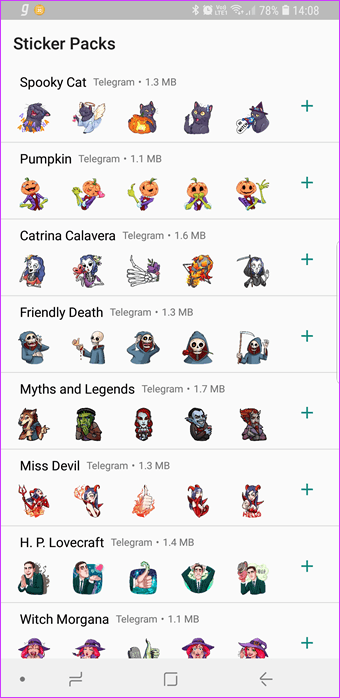
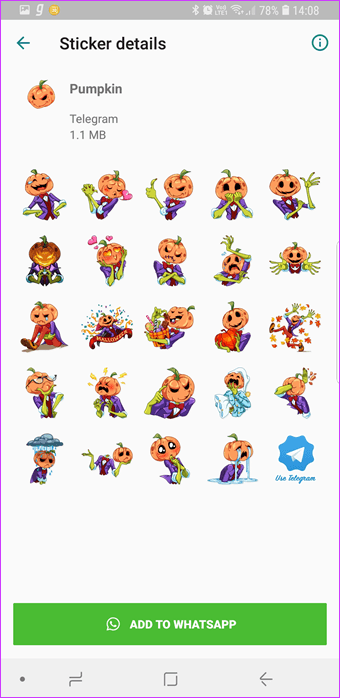
It has a pretty good-looking set of stickers - from comic pumpkins to sleeping skeletons. This app has a total of 10 sticker packs.
Download WhatsApp Stickers - Halloween6. STICKOTEXT
StickoText doesn't follow any strict categorization. It's a simple sticker pack with a mixture of images in several colors and styles. From happy siblings to shocked expressions, you'll find many relatable faces in this one.

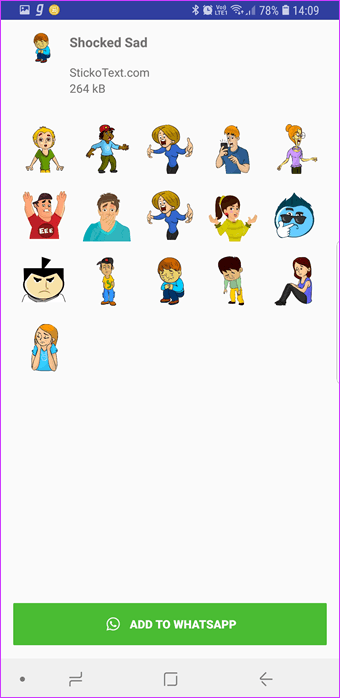
In addition to the stickers, StickoText lets you make stickers from your gallery images. If I were you, I wouldn't set my hopes too high for this feature.
Download StickoText7. WHATSAPP STICKERS
Talimedia's WhatsApp Stickers has one of the most generic names for an app. Thankfully, when it comes to the stickers, the creativity was not lost.

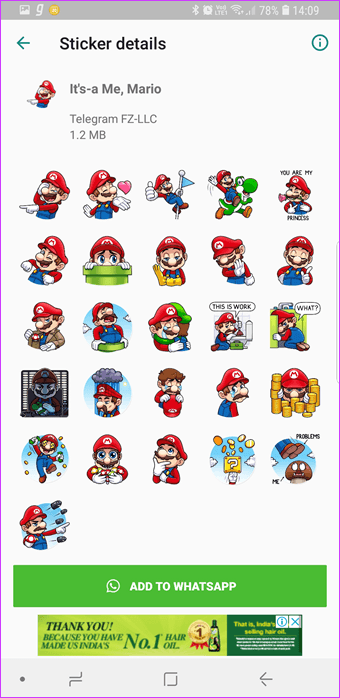
From Mario and Pokemon Go to The Emoji Movie, you'd find an astonishing number of quality sticker packs within this app. Also, the images are well-defined and sharp.
Download WhatsApp Stickers8. BIGMOJI
Yes, emotions can be complex and complicated through the plain text. However, on some days demand using a broad smile or a stuck-out-tongue sticker. And that's where Bigmoji comes to your rescue.

These stickers are the enlarged versions of the emojis we use in our chat apps. However, I wouldn't have minded a thin black border on the emojis.
Download BigmojiHOW TO DELETE WHATSAPP STICKERS
To delete a particular pack, navigate to My Stickers and tap on the Delete icon for individual packs.

PUBG OR POW?
So, which one will it be? Will you go for a single pack or install one and all? Do keep in mind not to uninstall the parent app even if you have downloaded the stickers. While sticker packs can be fun and lighten up your conversations, these apps tend to consume storage on your phone. So be watchful of the storage space before you go bonkers over the stickers for WhatsApp.
Tips: If your important WhatsApp conversations have just been deleted but there is no backup for it, you can quickly recover deleted WhatsApp messages and media like photos, videos from Android by using
Gihosoft Free Android Data Recovery tool. With this freeware, you can restore WhatsApp chat history from a variety of Android brand phones, like Samsung, HTC, LG, Google Pixel, Huawei, Motorola, OnePlus, Sony, ZTE, etc.
